Test Processing Tree Draft¶
In order to check if the Processing Tree was configured in a proper way, i.e. filters’ structure is working as expected, you can send test events in the Test Events panel, where test events can be created by providing data in a dedicated form.
Note
In order to check the correctness of a Draft without impacting the deployed configuration, make sure you’re running a test in Edit mode. If the Edit mode is set to OFF, the deployed configuration will be used for a test.
Open Test Event panel by clicking on the lightning icon in the top right corner of the configuration screen
Provide all the data required for a test event
The event will be processed using the Draft and the result will be displayed, while keeping the existing configuration running.
‘Enable execution of actions’ option should be switched OFF.
This stage you’re only checking the correctness of the draft, and not matching events to the rules within a ruleset.
Execute a test by clicking “Run Test” button.
The Event is sent to Tornado and the outcome of the operation will be reported in the Processing Tree. Following the yellow line it is possible to see the path that the event has taken. The nodes that have matched the event are distinguishable by a full yellow lightning bolt while those partially matched have an empty bolt.
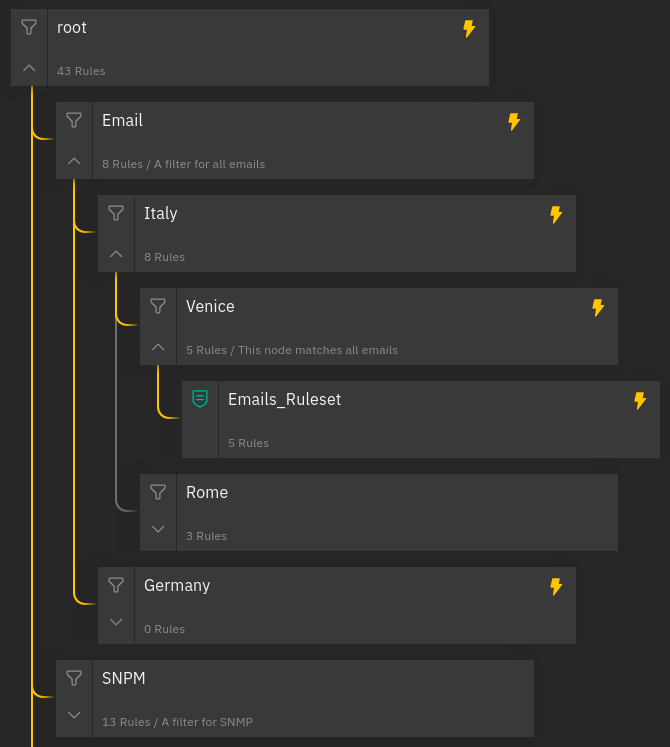
Fig. 157 A Processing Tree with an event result¶

