Advanced Topics¶
In this section we deal with some advanced topic, including passive monitoring, jobs, API, and Icinga Retention Policy.
Jobs¶
The Icinga Director Background Daemon is responsible for running Jobs accoring our schedule. Director allows you to schedule eventually long-running tasks so that they can run in the background.
Currently this includes:
Import runs
Sync runs
Housekeeping tasks
Config rendering and deployment
This component is internally provided as a Hook. This allows other Icinga Web 2 modules to benefit from the Job Runner by providing their very own Job implementations.
Theory of operation¶
Jobs are configured via the Web frontend. You can create multiple definitions for the very same Job. Every single job will run with a configurable interval. Please do not expect this to behave like a scheduler or a cron daemon. Jobs are currently not executed in parallel. Therefore if one job takes longer, it might have an influence on the scheduling of other jobs.
Some of you might want actions like automated config deployment not to be executed all around the clock. That’s why you have the possibility to assign time periods to your jobs. Choose an Icinga timeperiod, the job will only be executed within that period.
Time periods¶
Icinga time periods can get pretty complex. You configure them with Director, but until now it didn’t have the necessity to “understand” them. This of course changed with Time Period support in our Job Runner. Director will try to fully “understand” periods in future, but right now it is only capable to interpret a limited subset of timeperiod range definitions.
API¶
Large parts of the Director’s functionality are also available as API on your CLI.
Manage Objects¶
Use icingacli director <type> <action> show, create modify or delete
Icinga objects of a specific type:
Action |
Description |
|---|---|
|
Create a new object |
|
Delete a specific object |
|
Whether a specific object exists |
|
Modify an existing objects properties |
|
Show a specific object |
Currently the following object types are available on CLI:
command
endpoint
host
hostgroup
notification
service
timeperiod
user
usergroup
zone
Create a new object¶
Use this command to create a new Icinga object
Usage
icingacli director <type> create [<name>] [options]
Options
Option |
Description |
|---|---|
|
Provide all properties as single command line options |
|
Otherwise provide all options as a JSON string |
Examples
To create a new host you can provide all of its properties as command line parameters:
icingacli director host create localhost \
--import generic-host \
--address 127.0.0.1 \
--vars.location 'My datacenter'
It would say:
Host 'localhost' has been created
Providing structured data could become tricky that way. Therefore you are also allowed to provide JSON formatted properties:
icingacli director host create localhost \
--json '{ "address": "127.0.0.1", "vars": { "test": [ "one", "two" ] } }'
Delete a specific object¶
Use this command to delete a single Icinga object. Just run
icingacli director <type> delete <name>
That’s it. To delete the host created before, this would read
icingacli director host delete localhost
It will tell you whether your command succeeded:
Host 'localhost' has been deleted
Check whether a specific object exists¶
Use this command to find out whether a single Icinga object exists. Just run:
icingacli director <type> exists <name>
So if you run…
icingacli director host exists localhost
…it will either tell you …
Host 'localhost' exists
…or:
Host 'localhost' does not exist
When executed from custom scripts you could also just check the exit
code, 0 means that the object exists, 1 that it doesn’t.
Modify an existing objects property¶
Use this command to modify specific properties of an existing Icinga object.
Usage
icingacli director <type> set <name> [options]
Options
Option |
Description |
|---|---|
|
Provide all properties as single command line options |
|
Appends to array values, like
|
|
|
|
Remove a specific property, eventually only |
when matching |
|
array it will remove just
|
|
|
Otherwise provide all options as a JSON string |
|
Replace all object properties with the given ones |
|
Create the object in case it does not exist |
Examples
icingacli director host set localhost \
--address 127.0.0.2 \
--vars.location 'Somewhere else'
It will either tell you
Host 'localhost' has been modified
or, when for example issued immediately a second time:
Host 'localhost' has not been modified
Like create, this also allows you to provide JSON-formatted properties:
icingacli director host set localhost --json '{ "address": "127.0.0.2" }'
This command will fail in case the specified object does not exist. This
is when the --auto-create parameter comes in handy. Command output
will tell you whether an object has either been created or (not)
modified.
With set you only set the specified properties and do not touch the
other ones. You could also want to completely override an object,
purging all other eventually existing and unspecified parameters. Please
use --replace if this is the desired behaviour.
Show a specific object¶
Use this command to show single objects rendered as Icinga 2 config or in JSON format.
Usage
icingacli director <type> show <name> [options]
Options
Option |
Description |
|---|---|
|
Resolve all inherited properties and show a flat object |
object |
|
|
Use JSON format |
|
JSON is pretty-printed per default (for PHP >= 5.4) |
Use this flag to enforce unformatted JSON |
|
|
Per default JSON output skips null or default values |
With this flag you will get all properties |
Clone an existing object¶
Use this command to clone a specific object.
Usage
icingacli director <type> clone <name> --from <original> [options]
Options
Option |
Description |
|---|---|
|
The name of the object you want to clone |
|
Override specific properties while cloning |
|
In case an object already exists replace it |
with the clone |
|
|
Do no keep inherited properties but create a flat |
object with all resolved/inherited properties |
Examples
icingacli director host clone localhost2 --from localhost
icingacli director host clone localhost3 --from localhost --address 127.0.0.3
Other interesting tasks
Rename objects¶
There is no rename command, but a simple set can easily accomplish
this task:
icingacli director host set localhost --object_name localhost2
Please note that it is usually absolutely no problem to rename objects
with the Director. Even renaming something essential as a template like
the famous generic-host will not cause any trouble. At least not
unless you have other components outside your Director depending on that
template.
Disable an object¶
Objects can be disabled. That way they will still exist in your Director
DB, but they will not be part of your next deployment. Toggling the
disabled property is all you need:
icingacli director host set localhost --disabled
Valid values for booleans are y, n, 1 and 0. So to
re-enable an object you could use:
icingacli director host set localhost --disabled n
Working with booleans¶
As we learned before, y, n, 1 and 0 are valid values for
booleans. But custom variables have no data type. And even if there is
such, you could always want to change or override this from CLI. So you
usually need to provide booleans in JSON format in case you need them in
a custom variable.
There is however one exception from this rule. CLI parameters without a
given value are handled as boolean flags by the Icinga Web 2 CLI. That
explains why the example disabling an object worked without passing
y or 1. You could use this also to set a custom variable to
boolean true:
icingacli director host set localhost --vars.some_boolean
Want to change it to false? No chance this way, you need to pass JSON:
icingacli director host set localhost --json '{ "vars.some_boolean": false }'
This example shows the dot-notation to set a specific custom variable.
If we have had used { "vars": { "some_boolean": false } }, all other
custom vars on this object would have been removed.
Change object types¶
The Icinga Director distincts between the following object types:
Type |
Description |
|---|---|
|
The default object type. A host, a command and similar |
|
An Icinga template |
|
An apply rule. This allows for assign rules |
|
An external object. Can be referenced and used, will not be |
deployed |
Example for creating a host template:
icingacli director host create 'Some template' \
--object_type template \
--check_command hostalive
Please take a lot of care when modifying object types, you should not do so for a good reason. The CLI allows you to issue operations that are not allowed in the web frontend. Do not use this unless you really understand its implications. And remember, with great power comes great responsibility.
Import/Export Director Objects¶
Some objects are not directly related to Icinga Objects but used by the Director to manage them. To make it easier for administrators to for example pre-fill an empty Director Instance with Import Sources and Sync Rules, related import/export commands come in handy.
Use icingacli director export <type> [options] to export objects of
a specific type:
Type |
Description |
|---|---|
|
Export all DataField definitions |
|
Export all DataList definitions |
|
Export all IcingaTemplateChoiceHost definitions |
|
Export all ImportSource definitions |
|
Export all Job definitions |
|
Export all SyncRule definitions |
Options
Option |
Description |
|---|---|
|
JSON is pretty-printed per default. Use this flag to |
enforce unformatted JSON |
Use icingacli director import <type> < exported.json to import
objects of a specific type:
Type |
Description |
|---|---|
|
Import ImportSource definitions from STDIN |
|
Import SyncRule definitions from STDIN |
This feature is available since v1.5.0.
Director Configuration Basket¶
A basket contains a set of Director Configuration objects (like Templates, Commands, Import/Sync definitions - but not single Hosts or Services). This CLI command allows you to integrate them into your very own workflows
Available Actions¶
Action |
Description |
|---|---|
|
JSON-dump for objects related to the given Basket |
|
List configured Baskets |
|
Restore a Basket from JSON dump provided on STDIN |
|
Take a snapshot for the given Basket |
Options
Option |
Description |
|---|---|
|
|
Use icingacli director basket restore < exported-basket.json to
restore objects from a specific basket. Take a snapshot or a backup
first to be on the safe side.
This feature is available since v1.6.0.
Health Check Plugin¶
You can use the Director CLI as an Icinga CheckPlugin and monitor your Director Health. This will run all or just one of the following test suites:
Name |
Description |
|---|---|
|
Configuration, Schema, Migrations |
|
All configured Sync Rules (pending changes are not a problem) |
|
All configured Import Sources (pending changes are not a problem) |
|
All configured Jobs (ignores disabled ones) |
|
Deployment Endpoint, last deployment outcome |
Usage
icingacli director health check [options]
Options
Option |
Description |
|---|---|
|
Run only a specific test suite |
|
Use a specific Icinga Web DB resource |
Examples
icingacli director health check
Example for running a check only for the configuration:
icingacli director health check --check config
Sample output:
Director configuration: 5 tests OK
[OK] Database resource 'Director DB' has been specified'
[OK] Make sure the DB schema exists
[OK] There are no pending schema migrations
[OK] Deployment endpoint is 'icinga.example.com'
[OK] There is a single un-deployed change
Kickstart and schema handling¶
The kickstart and the migration command are handled in the
automation section of the upstream documentation.
Configuration handling¶
Render your configuration¶
The Director distincts between rendering and deploying your configuration. Rendering means that Icinga 2 config will be pre-rendered and stored to the Director DB. Nothing bad happens if you decide to render the current config thousands of times in a loop. In case a config with the same checksum already exists, it will store - nothing.
You can trigger config rendering by running
icingacli director config render
In case a new config has been created, it will tell you so:
New config with checksum b330febd0820493fb12921ad8f5ea42102a5c871 has been generated
Run it once again, and you’ll see that the output changes:
Config with checksum b330febd0820493fb12921ad8f5ea42102a5c871 already exists
Config deployment¶
Usage
icingacli director config deploy [options]
Options
Option |
Description |
|---|---|
|
Optionally deploy a specific configuration |
|
Force a deployment, even when the configuration hasn’t changed |
|
Optionally wait until Icinga completed it’s restart |
|
Do not deploy if a deployment took place less than <seconds> ago |
Examples
You do not need to explicitely render your config before deploying it to your Icinga 2 master node. Just trigger a deployment, it will re-render the current config:
icingacli director config deploy
The output tells you which config has been shipped:
Config 'b330febd0820493fb12921ad8f5ea42102a5c871' has been deployed
Director tries to avoid needless deployments, so in case you immediately deploy again, the output changes:
Config matches active stage, nothing to do
You can override this by adding the --force parameter. It will then
tell you:
Config matches active stage, deploying anyway
In case you want to do not want deploy to waste time to re-render
your config or in case you decide to re-deploy a specific, eventually
older config version the deploy command allows you to provide a
specific checksum:
icingacli director config deploy --checksum b330febd0820493fb12921ad8f5ea42102a5c871
When using icingacli deployments in an automated way, and want to avoid fast consecutive deployments, you can provide a grace period:
icingacli director config deploy --grace-period 300
Deployments status¶
In case you want to fetch the information about the deployments status, you can call the following CLI command:
icingacli director config deploymentstatus
{
"active_configuration": {
"stage_name": "5c65cae0-4f1b-47b4-a890-766c82681622",
"config": "617b9cbad9e141cfc3f4cb636ec684bd60073be1",
"activity": "4f7bc6600dd50a989f22f82d3513e561ef333363"
}
}
In case there is no active stage name related to the Director, active_configuration is set to null.
Another possibility is to pass a list of checksums to fetch the status of specific deployments and (activity log) activities. Following, you can see an example of how to do it:
icingacli director config deploymentstatus \
--configs 617b9cbad9e141cfc3f4cb636ec684bd60073be1 \
--activities 4f7bc6600dd50a989f22f82d3513e561ef333363
{
"active_configuration": {
"stage_name": "5c65cae0-4f1b-47b4-a890-766c82681622",
"config": "617b9cbad9e141cfc3f4cb636ec684bd60073be1",
"activity": "4f7bc6600dd50a989f22f82d3513e561ef333363"
},
"configs": {
"617b9cbad9e141cfc3f4cb636ec684bd60073be1": "active"
},
"activities": {
"4f7bc6600dd50a989f22f82d3513e561ef333363": "active"
}
}
You can also decide to access directly to a value inside the result JSON by using the –key param:
icingacli director config deploymentstatus \
--configs 617b9cbad9e141cfc3f4cb636ec684bd60073be1 \
--activities 4f7bc6600dd50a989f22f82d3513e561ef333363 \
--key active_configuration.config
617b9cbad9e141cfc3f4cb636ec684bd60073be1
Cronjob usage¶
You could decide to pre-render your config in the background quite often. As of this writing this has one nice advantage. It allows the GUI to find out whether a bunch of changes still results into the very same config. only one
Run sync and import jobs¶
Import Sources¶
List available Import Sources shows a table with your defined Import Sources, their IDs and current state. As triggering Imports requires an ID, this is where you can look up the desired ID:
icingacli director importsource list
Check a given Import Source for changes fetches data from the given Import Source and compares it to the most recently imported data:
icingacli director importsource check --id <id>
Options:
Option
Description
--id <id>An Import Source ID. Use the list command to figure out
--benchmarkShow timing and memory usage details
Fetch data from a given Import Source fetches data from the given Import Source and outputs them as plain JSON:
icingacli director importsource fetch --id <id>
Options:
Option
Description
--id <id>An Import Source ID. Use the list command to figure out
--benchmarkShow timing and memory usage details
Trigger an Import Run for a given Import Source fetches data from the given Import Source and stores it to the Director DB, so that the next related Sync Rule run can work with fresh data. In case data didn’t change, nothing is going to be stored:
icingacli director importsource run --id <id>
Options:
Option
Description
--id <id>An Import Source ID. Use the list command to figure out
--benchmarkShow timing and memory usage details
Sync Rules¶
List defined Sync Rules shows a table with your defined Sync Rules, their IDs and current state. As triggering a Sync requires an ID, this is where you can look up the desired ID:
icingacli director syncrule list
Check a given Sync Rule for changes runs a complete Sync in memory but doesn’t persist eventual changes:
icingacli director syncrule check --id <id>
Options
Option
Description
--id <id>A Sync Rule ID. Use the list command to figure out
--benchmarkShow timing and memory usage details
Trigger a Sync Run for a given Sync Rule builds new objects according your Sync Rule, compares them with existing ones and persists eventual changes:
icingacli director syncrule run --id <id>
Options
Option
Description
--id <id>A Sync Rule ID. Use the list command to figure out
--benchmarkShow timing and memory usage details
Database housekeeping¶
Your database may grow over time and ask for various housekeeping tasks. You can usually store a lot of data in your Director DB before you would even notice a performance impact.
Still, we started to prepare some tasks that assist with removing useless garbage from your DB. You can show available tasks with:
icingacli director housekeeping tasks
The output might look as follows:
Housekeeping task (name) | Count
-----------------------------------------------------------|-------
Undeployed configurations (oldUndeployedConfigs) | 3
Unused rendered files (unusedFiles) | 0
Unlinked imported row sets (unlinkedImportedRowSets) | 0
Unlinked imported rows (unlinkedImportedRows) | 0
Unlinked imported properties (unlinkedImportedProperties) | 0
You could run a specific task with
icingacli director housekeeping run <taskName>
…like in:
icingacli director housekeeping run unlinkedImportedRows
Or you could also run all of them, that’s the preferred way of doing this:
icingacli director housekeeping run ALL
Please note that some tasks once issued create work for other tasks, as
lost imported rows might appear once you remove lost row sets. So
ALL is usually the best choice as it runs all of them in the best
order.
The Icinga Director REST API¶
Icinga Director has been designed with a REST API in mind. Most URLs you can access with your browser will also act as valid REST url endpoints.
Base Headers¶
All your requests MUST have a valid accept header. The only acceptable
variant right now is application/json, so please always append a
header as follows to your requests:
Accept: application/json
Authentication¶
Please use HTTP authentication and any valid Icinga Web 2 user, granted
enough permissions to accomplish the desired actions. The restrictions
and permissions that have been assigned to web users will also be
enforced for API users. In addition, the permission director/api is
required for any API access.
Versioning¶
There are no version strings so far in the Director URLs. We will try hard to not break compatibility with future versions. Sure, sooner or later we also might be forced to introduce some kind of versioning. But who knows?
As a developer you can trust us to not remove any existing REST url or any provided property. However, you must always be ready to accept new properties.
URL scheme and supported methods¶
We support GET, POST, PUT and DELETE.
Method |
Meaning |
|---|---|
GET |
Read / fetch data. Not allowed to run operations with the potential to cause any harm |
POST |
Trigger actions, create or modify objects. Can also be used to partially modify objects |
PUT |
Creates or replaces objects, cannot be used to modify single object properties |
DELETE |
Remove a specific object |
First example request with CURL¶
curl -H 'Accept: application/json' \
-u 'username:password' \
'https://icinga.example.com/icingaweb2/director/host?name=hostname.example.com'
CURL helper script¶
A script like the following makes it easy to play around with curl:
METHOD=$1
URL=$2
BODY="$3"
USERNAME="demo"
PASSWORD="***"
test -z "$PASSWORD" || USERNAME="$USERNAME:$PASSWORD"
test -z "$BODY" && curl -u "$USERNAME" \
-i https://icingaweb/icingaweb/$URL \
-H 'Accept: application/json' \
-X $METHOD
test -z "$BODY" || curl -u "$USERNAME" \
-i https://icingaweb/icingaweb/$URL \
-H 'Accept: application/json' \
-X $METHOD \
-d "$BODY"
echo
It can be used as follows:
director-curl GET director/host?name=localhost
director-curl POST director/host '{"object_name": "host2", "... }'
Should I use HTTPS?¶
Sure, absolutely, no doubt. There is no, absolutely no reason to NOT use HTTPS these days. Especially not for a configuration tool allowing you to configure check commands that are going to be executed on all your servers.
Special parameters for Icinga Objects¶
Resolve object properties. In case you add the
resolveparameter to your URL, all inherited object properties will be resolved. Such a URL could look as follows:director/host?name=hostname.example.com&resolved
Retrieve all properties. Per default properties with
nullvalue are skipped when shipping a result. You can influence this behavior with the properties parameter. Just appendproperties=ALLto your URL:director/host?name=hostname.example.com&properties=all
Retrieve only specific properties. The
propertiesparameter also allows you to specify a list of specific properties. In that case, only the given properties will be returned, even when they have no (null) value:director/host?name=hostname.example.com&properties=object_name,address,vars
Example
GET director/host?name=pe2015.example.com
{
"address": "127.0.0.3",
"check_command": null,
"check_interval": null,
"display_name": "pe2015 (example.com)",
"enable_active_checks": null,
"flapping_threshold": null,
"groups": [ ],
"imports": [
"generic-host"
],
"retry_interval": null,
"vars": {
"facts": {
"aio_agent_build": "1.2.5",
"aio_agent_version": "1.2.5",
"architecture": "amd64",
"augeas": {
"version": "1.4.0"
},
...
}
director/host?name=pe2015.example.com&resolved
{
"address": "127.0.0.3",
"check_command": "tom_ping",
"check_interval": "60",
"display_name": "pe2015 (example.com)",
"enable_active_checks": true,
"groups": [ ],
"imports": [
"generic-host"
],
"retry_interval": "10",
"vars": {
"facts": {
"aio_agent_build": "1.2.5",
"aio_agent_version": "1.2.5",
"architecture": "amd64",
"augeas": {
"version": "1.4.0"
},
...
}
}
}
JSON is pretty-printed per default, at least for PHP >= 5.4
Error handling¶
Director tries hard to return meaningful output and error codes:
HTTP/1.1 400 Bad Request
Server: Apache
Content-Length: 46
Connection: close
Content-Type: application/json
{
"error": "Invalid JSON: Syntax error"
}
Trigger actions¶
You can of course also use the API to trigger specific actions. Deploying the configuration is as simple as issuing::
POST director/config/deploy
Note
Currently we do not handle Last-Modified and ETag headers. This would involve some work, but could be a cool feature. Let us know your ideas!
Sample scenario¶
Let’s show you how the REST API works with a couple of practical examples:
Create a new host
POST director/host
{
"object_name": "apitest",
"object_type": "object",
"address": "127.0.0.1",
"vars": {
"location": "Berlin"
}
}
Response
HTTP/1.1 201 Created
Date: Tue, 01 Mar 2016 04:43:55 GMT
Server: Apache
Content-Length: 140
Content-Type: application/json
{
"address": "127.0.0.1",
"object_name": "apitest",
"object_type": "object",
"vars": {
"location": "Berlin"
}
}
The most important part of the response is the response code: 201, a
resource has been created. Just for fun, let’s fire the same request
again. The answer obviously changes:
HTTP/1.1 500 Internal Server Error
Date: Tue, 01 Mar 2016 04:45:04 GMT
Server: Apache
Content-Length: 60
Connection: close
Content-Type: application/json
{
"error": "Trying to recreate icinga_host (apitest)"
}
So, let’s update this host. To work with existing objects, you must ship
their name in the URL:
POST director/host?name=apitest
{
"object_name": "apitest",
"object_type": "object",
"address": "127.0.0.1",
"vars": {
"location": "Berlin"
}
}
Same body, so no change:
HTTP/1.1 304 Not Modified
Date: Tue, 01 Mar 2016 04:45:33 GMT
Server: Apache
So let’s now try to really change something:
POST director/host?name=apitest
{"address": "127.0.0.2", "vars.event": "Icinga CAMP" }
We get status 200, changes have been applied:
HTTP/1.1 200 OK
Date: Tue, 01 Mar 2016 04:46:25 GMT
Server: Apache
Content-Length: 172
Content-Type: application/json
{
"address": "127.0.0.2",
"object_name": "apitest",
"object_type": "object",
"vars": {
"location": "Berlin",
"event": "Icinga CAMP"
}
}
The response always returns the full object on modification. This way
you can immediately investigate the merged result. As you can see,
POST requests only touch the parameters you passed - the rest
remains untouched.
One more example to prove this:
POST director/host?name=apitest
{"address": "127.0.0.2", "vars.event": "Icinga CAMP" }
No modification, you get a 304. HTTP standards strongly discourage
shipping a body in this case:
HTTP/1.1 304 Not Modified
Date: Tue, 01 Mar 2016 04:52:05 GMT
Server: Apache
As you might have noted, we only changed single properties in the vars dictionary. Now lets override the whole dictionary:
POST director/host?name=apitest
{"address": "127.0.0.2", "vars": { "event": [ "Icinga", "Camp" ] } }
The response shows that this works as expected:
HTTP/1.1 200 OK
Date: Tue, 01 Mar 2016 04:52:33 GMT
Server: Apache
Content-Length: 181
Content-Type: application/json
{
"address": "127.0.0.2",
"object_name": "apitest",
"object_type": "object",
"vars": {
"event": [
"Icinga",
"Camp"
]
}
}
If merging properties is not what you want, PUT comes to the rescue:
PUT director/host?name=apitest
{ "vars": { "event": [ "Icinga", "Camp" ] }
All other properties vanished, all but name and type:
HTTP/1.1 200 OK
Date: Tue, 01 Mar 2016 04:54:33 GMT
Server: Apache
Content-Length: 153
Content-Type: application/json
{
"object_name": "apitest",
"object_type": "object",
"vars": {
"event": [
"Icinga",
"Camp"
]
}
}
Let’s put “nothing”:
PUT director/host?name=apitest
{}
Works as expected:
HTTP/1.1 200 OK
Date: Tue, 01 Mar 2016 04:57:35 GMT
Server: Apache
Content-Length: 62
Content-Type: application/json
{
"object_name": "apitest",
"object_type": "object"
}
Of course, PUT also supports 304, you can check this by sending
the same request again.
Now let’s try to cheat:
KILL director/host?name=apitest
HTTP/1.1 400 Bad Request
Date: Tue, 01 Mar 2016 04:54:07 GMT
Server: Apache
Content-Length: 43
Connection: close
Content-Type: application/json
{
"error": "Unsupported method KILL"
}
Ok, no way. So let’s use the correct method:
DELETE director/host?name=apitest
HTTP/1.1 200 OK
Date: Tue, 01 Mar 2016 05:59:22 GMT
Server: Apache
Content-Length: 109
Content-Type: application/json
{
"imports": [
"generic-host"
],
"object_name": "apitest",
"object_type": "object"
}
Service Apply Rules
Please note that Service Apply Rule names are not unique in Icinga 2.
They are not real objects, they are creating other objects in a loop.
This makes it impossible to distinct them by name. Therefore, a
dedicated REST API endpoint director/serviceapplyrules ships all
Service Apply Rules combined with their internal ID. This ID can then be
used to modify or delete a Rule via director/service.
Deployment Status
In case you want to fetch the information about the deployments status, you can call the following API:
GET director/config/deployment-status
HTTP/1.1 200 OK
Date: Wed, 07 Oct 2020 13:14:33 GMT
Server: Apache
Content-Type: application/json
{
"active_configuration": {
"stage_name": "b191211d-05cb-4679-842b-c45170b96421",
"config": "617b9cbad9e141cfc3f4cb636ec684bd60073be1",
"activity": "028b3a19ca7457f5fc9dbb5e4ea527eaf61616a2"
}
}
This throws a 500 in case Icinga isn’t reachable. In case there is no active stage name related to the Director, active_configuration is set to null.
Another possibility is to pass a list of checksums to fetch the status of specific deployments and (activity log) activities. Following, you can see an example of how to do it:
GET director/config/deployment-status?config_checksums=617b9cbad9e141cfc3f4cb636ec684bd60073be2,
617b9cbad9e141cfc3f4cb636ec684bd60073be1&activity_log_checksums=617b9cbad9e141cfc3f4cb636ec684bd60073be1,
028b3a19ca7457f5fc9dbb5e4ea527eaf61616a2
{
"active_configuration": {
"stage_name": "b191211d-05cb-4679-842b-c45170b96421",
"config": "617b9cbad9e141cfc3f4cb636ec684bd60073be1",
"activity": "028b3a19ca7457f5fc9dbb5e4ea527eaf61616a2"
},
"configs": {
"617b9cbad9e141cfc3f4cb636ec684bd60073be2": "deployed",
"617b9cbad9e141cfc3f4cb636ec684bd60073be1": "active"
},
"activities": {
"617b9cbad9e141cfc3f4cb636ec684bd60073be1": "undeployed",
"028b3a19ca7457f5fc9dbb5e4ea527eaf61616a2": "active"
}
}
The list of possible status is:
active: whether this configuration is currently active
deployed: whether this configuration has ever been deployed
failed: whether the deployment of this configuration has failed
undeployed: whether this configuration has been rendered, but not yet deployed
unknown: whether no configurations have been found for this checksum
Agent Tickets
The Director is very helpful when it goes to manage your Icinga Agents. In case you want to fetch tickets through the API, please do as follows:
GET director/host/ticket?name=apitest
HTTP/1.1 200 OK
Date: Thu, 07 Apr 2016 22:19:24 GMT
Server: Apache
Content-Length: 43
Content-Type: application/json
"5de9883080e03278039bce57e4fbdbe8fd262c40"
Please expect an error in case the host does not exist or has not been configured to be an Icinga Agent.
Self Service API
Theory of operation
Icinga Director offers a Self Service API, allowing new Icinga nodes to register themselves. No credentials are required, authentication is based on API keys. There are two types of such keys:
Host Template API keys
Host Object API keys
Template keys basically grant the permission to:
Create a new host based on that template
Specify name and address properties for that host
This is a one-time operation and allows one to claim ownership of a specific host. Now, there are two possible scenarios:
The host already exists
The host is not known to Icinga Director
In case the host already exists, Director will check whether it’s API key matches the given one. [..]
Request processing for Host registration
A new node will
POSTtoself-service/register-host, with two parameters in the URL:name: it’s desired object name, usually the FQDNkey: a valid Host Template API key
In it’s body it is allowed to specify a specific set of properties. At the time of this writing, these are:
display_nameaddressaddress6
Director will validate the
keyand load the corresponding Host Template. In case no such is found, the request is rejected. Then it checks whether a Host with the givennameexists. In case it does, the request is rejected unless:It inherits the loaded Host Template
It already has an API key
If these conditions match, the request is processed. The following sketch roughly shows the decision tree (AFTER the key has been validated):
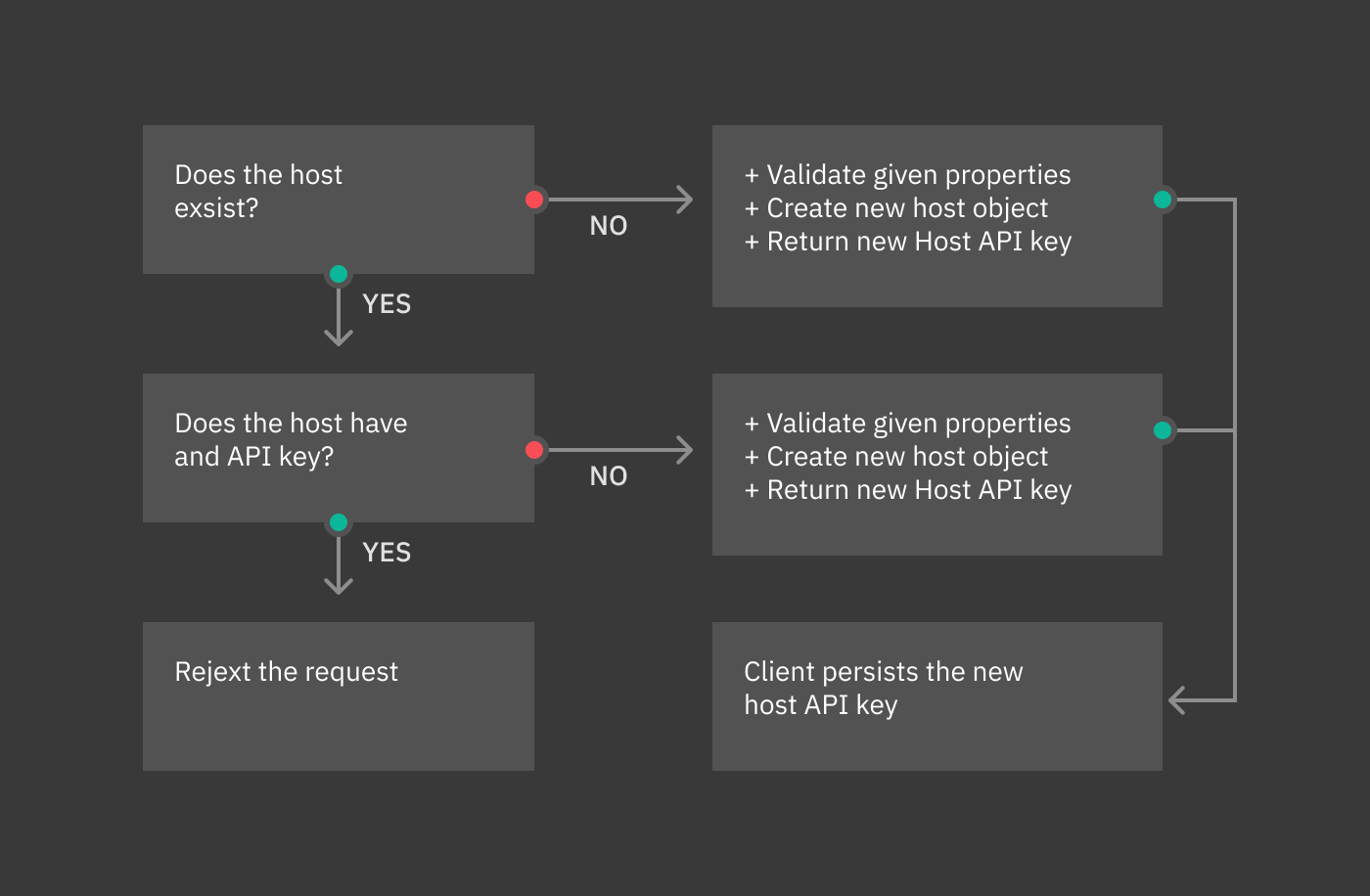
Self Service API¶
Icinga Director offers a Self Service API, allowing new Hosts running the Icinga Agent to register themselves in a secure way.
Windows Agents¶
Windows Agents are the main target audience for this feature. It allows you to generate a single Powershell Script based on the Icinga 2 Powershell Module. You can either use the same script for all of your Windows Hosts or generate different ones for different kind of systems.
This installation script could then be shipped with your base images, invoked remotely via PowerShell Remoting, distributed as a module via Group Policies and/or triggered via Run-Once (AD Policies).
Linux Agents¶
At the time of this writing, we do not ship a script with all the functionality you can find in the Windows Powershell script. Linux and Unix environments are mostly highly automated these days, and such a magic shell script is often not what people want.
Still, you can also benefit from this feature by directly using our Self Service REST API. It should be easy to integrate it into the automation tool of your choice.
Base Configuration¶
You have full control over the automation Script generated by the Icinga Director. Please got to the Infrastructure Dashboard and choose the Self Service API:

Fig. 111 Infrastructure Dashboard - Self Service API¶
This leads to the Self Service API Settings form. Most settings are self-explaining and come with detailled inline hints. The most important choice is whether the script should automatically install the Icinga Agent:

Fig. 112 Settings - Choose installation source¶
In case you opted for automated installation, more options will pop up:

Fig. 113 Settings - Installer Details¶
The Icinga Director “Live-Creation” experimental feature permits to create Icinga Objects in the Director and simultaneously also directly in Icinga2, without the need to deploy the Director configuration.
The Live-Creation is available both from icingacli and from the Director REST API.
Below you see a flowchart which gives you an idea of what happens when the Object Live-Creation is called from the Director REST API.

Fig. 114 Import source¶
vSphere CLI Commands¶
Fetch all available Virtual Machines¶
This command is mostly for test/debug reasons and gives you an output of all Virtual Machines with a default set of properties:
icingacli vsphere fetch virtualmachines [options]
The available options are:
Option |
Description |
|---|---|
|
IP, host or URL for your vCenter or ESX host |
|
When authenticating, this username will be used |
|
The related password |
|
Replace id-references with their name |
|
Accept certificates signed by an unknown CA |
|
Accept certificates not matching the host name |
|
Use plaintext HTTP requests |
|
Use the given Proxy (ip, host or host:port |
|
HTTP (default) or SOCKS5 |
|
Username for authenticated HTTP proxy |
|
Password for authenticated HTTP proxy |
|
Show resource usage summary |
|
Dump JSON output |
Fetch all available Host Systems¶
This command is mostly for test/debug reasons and gives you an output of all Host Systems with a default set of properties:
icingacli vsphere fetch hostsystems [options]
The available options are:
Option |
Description |
|---|---|
|
IP, host or URL for your vCenter or ESX host |
|
When authenticating, this username will be used |
|
The related password |
|
Accept certificates signed by an unknown CA |
|
Accept certificates not matching the host name |
|
Use plaintext HTTP requests |
|
Use the given Proxy (ip, host or host:port |
|
HTTP (default) or SOCKS5 |
|
Username for authenticated HTTP proxy |
|
Password for authenticated HTTP proxy |
|
Show resource usage summary |
|
Dump JSON output |
Configuring Icinga Monitoring Retention Policy¶
This section describes how to configure and applying the retention time for Icinga Data Output (IDO) DB.
The retention time is by default set to 550 days, meaning that the data stored in IDO DB are kept for 550 days and deleted afterwards. This will affect the monitoring data history, that are used for populating SLM reports. This value can be changed at a later point, customize it based on user’s needs.
Background¶
In the 4.13 release a new setting has been introduced, called retention policy. The reason for its introduction is that the all data (warnings, logs, output of checks, and so on) are stored in the Database, which can dramatically grow over time. This setting will be enabled by default in new installation only, while existing installation must configure it and enable it, following the steps described next. The default value given to this setting is 550 days, but can be changed at a later point.
How To Set The Retention Time¶
To configure or modify the value, go to Configuration > Modules > Neteye > Configuration.
Step 0. Click on the slider called Enable default retention policy to enable the feature. The slider will disappear afterwards. Indeed, once the feature is enabled, there is no rolling back, it will remain enabled forever.
Step 1. Insert a value in days for the Default retention policy age, which by default is 550, i.e., one year.
Step 2. Click on the Save Changes button.
Step 4. Go to the command line and run the
neteye_secure_installscript.
Warning
Only after Step 4 the setting will be applied and enabled, so make sure to complete successfully all the steps!
How To Disable the Retention Time¶
The retention time can be disabled, meaning that no data will ever be deleted. To do so, set the value of retention time to 0 (zero).
Warning
Disabling the retention time is discouraged, because the disk space required by the Databases might grow quickly if the monitoring activities on NetEye create a lot of input.

