Configure federated LDAP/AD¶
If you want to use an external LDAP/AD server to authenticate the users, you can configure the LDAP federation in Keycloak following this guide Keycloak LDAP documentation.
On your first configuration, make sure to set the following parameters as indicated below:
Section LDAP searching and updating:

Section Synchronization settings:
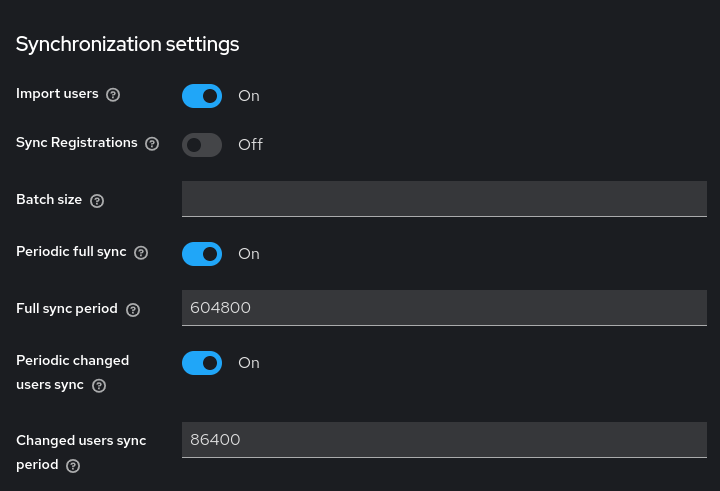
Section Advanced settings:
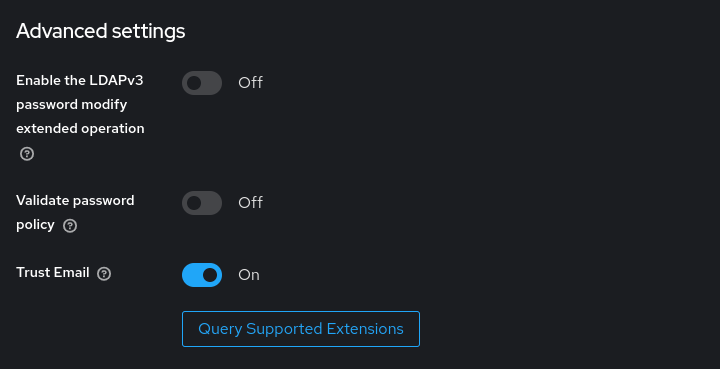
After filling out all the required fields, click on the Save button to save the configuration.
Test your LDAP/AD configuration¶
To make sure that your LDAP/AD configuration is correct, test it by taking these steps:
clicking on both the Test connection and Test authentication buttons in the Connection and authentication settings section of the LDAP configuration page.
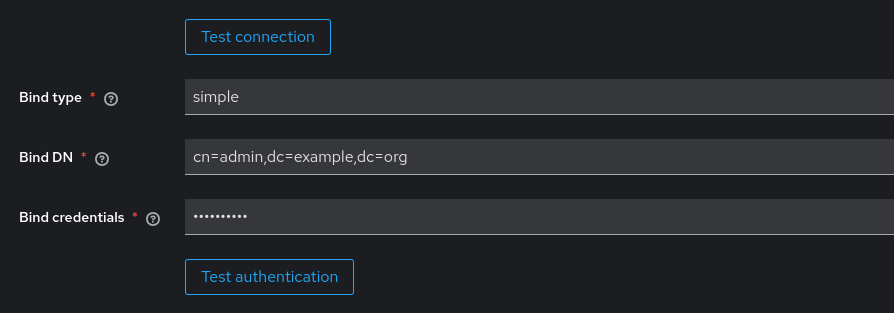
navigating to the Users tab and perform a search for a user with * in the search field.
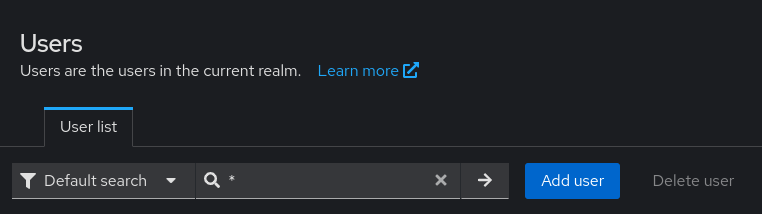
If users are correctly found, the LDAP/AD configuration is correct. In case no users are found, you should check the LDAP/AD configuration on Keycloak and try again.
Warning
In the event of the LDAP/AD configuration not working, local users can still log in with their credentials. Until the LDAP/AD configuration is fixed however, user search on keycloak will not work.
Finalize the LDAP/AD configuration¶
After you have verified that the LDAP/AD configuration is correct, you should finalize the configuration by manually triggering a full-sync of the users in the Action dropdown, inside your LDAP/AD configuration page. You can achieve this with the Sync all users button in the dropdown.
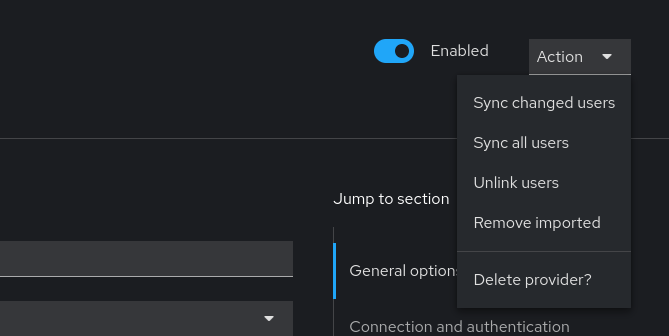
This will synchronize all the users from the LDAP/AD server to Keycloak, and you can now use the LDAP/AD users to log in to NetEye.
Warning
It is possible that imported groups are not fully visible in the tab until a full-sync has been triggered.

