Safed Configuration: LogFile Templates, Objectives and Filters¶
A LogFile Template allows you to associate one or more LogFile Objectives with one or more LogFile Filters. To define a new LogFile Template, click on Log Manager > Safed Agent > LogFile Templates. Then click the “Add” action, and specify:
Name: A name for the Objective/Filter combination.
Description: A more extended description of the template.
The two sets of subpanels below allow you to associate LogFile Objectives and LogFile Filters with the current LogFile Template. The left side of each subpanel contains defined objectives and filters that are available. On the right are those that have been associated with the current template. To move elements from one side to the other, you can use the multi-select tool.
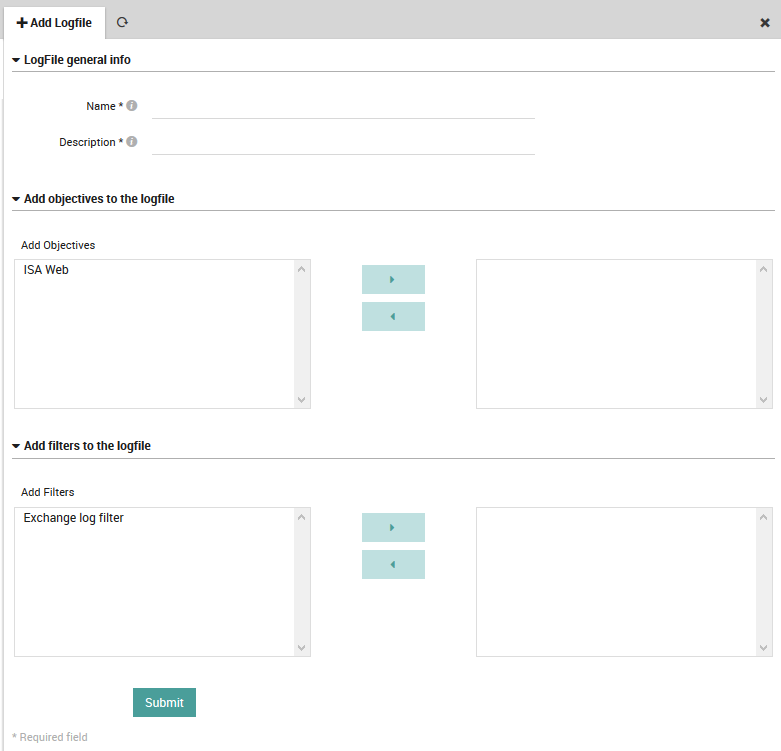
Fig. 169 Adding a new LogFile Template definition.¶
To edit an existing LogFile template, follow the same sequence as above. You will see a list of all existing LogFile templates as shown in Fig. 170. By clicking on the name of a particular template, you will be able to edit it using the same panel above used to create it.
The listing also shows the number of General Settings items that have been associated with this template. If there are no associations, you can delete a filter by clicking on the trash can ( ) icon to the right. If instead the template is associated with an objective or filter, the trash can icon will change to black to indicate the template cannot be deleted.
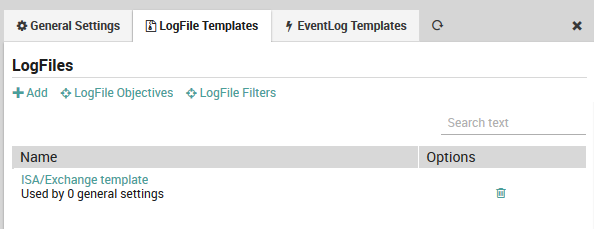
Fig. 170 List of existing LogFile Template definitions¶
Creating, Editing and Deleting a LogFile Objective Definition¶
To define a new LogFile Objective, click on . Then click the “Add” action, specifying:
Name: A descriptive name for the LogFile Objective configuration.
Log File or Directory: Either the path to the log file, or the directory where dynamically named logs are kept.
Dynamic Log name format: If the field above is a directory, this field should capture the filename’s structure. A percent sign (‘%’) represents a date in the form YYMMDD, and regular expressions can be used. If this field is empty, then the first file in the directory will be selected.
Include comment lines: Determines whether comment lines (those beginning with a ‘#’) will be included.
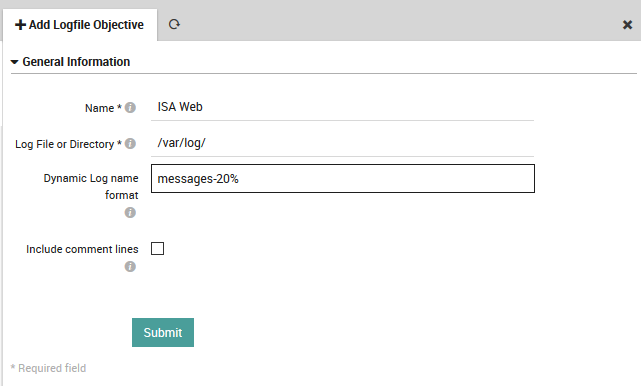
Fig. 171 Adding a new LogFile Objective definition.¶
To edit an existing LogFile objective, follow the same sequence as above. You will see all existing LogFile objectives along with a quick summary as shown in Fig. 172. Instead of clicking on the “Add” action, click on the name of an existing objective. You can then edit the objective using the same panel above used to create it (Fig. 171).
The summary also shows the number of LogFile templates that have been associated with this objective. If there are no such associations, you can delete an objective by clicking on the trash can ( ) icon.
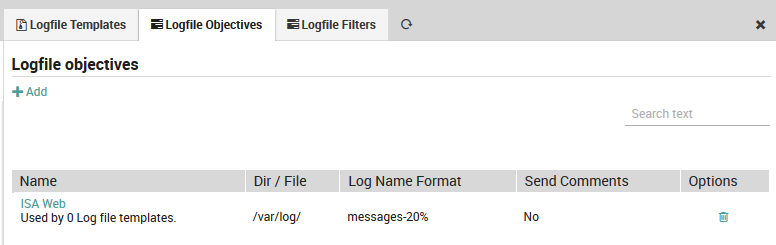
Fig. 172 Index of existing LogFile Objective definitions.¶
Creating, Editing and Deleting a LogFile Filter Definition¶
To define a new LogFile Filter, click on Log Manager > Safed Agent > LogFile Templates > LogFile Filters. Then click the “Add” action, specifying:
Filter name: A descriptive name for the filter.
Include/Exclude: Whether this filter definition should act in inclusive or exclusive mode.
Filter Regex: A regex-compatible filter expression, containing for instance:
A Boolean OR: ‘root|administrator’
Grouping parentheses: ‘gr(a|e)y’
Quantification: ? = zero or one; * = zero or more
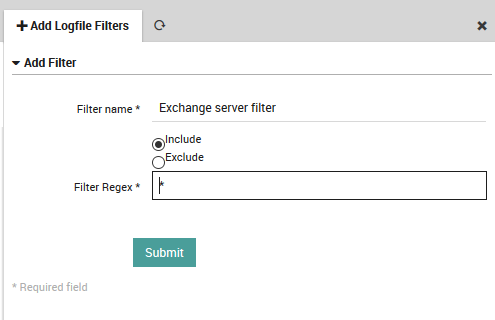
Fig. 173 Adding a new LogFile Filter definition.¶
To edit an existing LogFile filter, follow the same sequence as above. You will see all existing LogFile filters along with a quick summary as shown in Fig. 174. By clicking on the name of a particular filter, you will be able to edit the filter using the same panel above used to create it.
The summary also shows the number of LogFile templates that have been associated with this filter. If there are no such associations, you can delete a filter by clicking on the trash can ( ) icon.
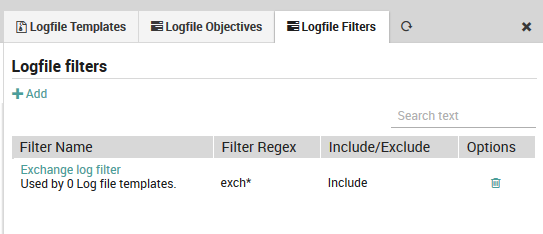
Fig. 174 Index of existing LogFile Filter definitions.¶

