Log check¶
Log Integrity Checks¶
The “Log Check” section provides a list of all log files with the corresponding validation result. The Log Check performs a real-time validation to verify:
Whether the log date and date of last modification on the system are equal: This ensures that the log file has not been altered by anyone.
If the signature file exists and that the signature checksum recalculation returns the same value as the content of the log file: The hash from the GPG key guarantees that the file has not been changed after signature calculation.
That the timestamp of the signature corresponds to the date after the day when the log files have been collected. This is because during the date of logging, the log file is continuously written to and the final signature can only be created and stored once this process terminates.
That the integrity of the entire folder is valid. An MD5 checksum is calculated for the whole folder of a day and stored in the archive of the next day. The hash of the next day’s checksum is calculated together with the checksum of the previous day. ANY modification on the SHA-512 file will lead to corruption of the hash result for that next day, and the same will occur for ANY modification of any log file and their signatures.
The log check system in NetEye 4 assumes that the logs collected by rsyslog are organized in a folder with the following logical structure:
host_name/year/month/day/
At midnight, a script signs the just-completed day’s folder following these steps:
Compression of all log files stored in that day’s folder.
Creation of a .sig signature file for each compressed file using GPG.
Creation of the file “YYYYMMDD.hashes” which is saved in the folder for the next day, using the same path format as above. Inside this file, the hashes of all the files’ contents from the just-finished day are stored in the form “[hash] [full-path]”. for Example:
ABACC417349AE2.....0413E6FA4E89A9 /var/.../ host_name/year/month/day/log1.log.gz
There are three different systemd timers installed by default that periodically execute these tasks:
icingaweb2-module-logmanager-extend-blockchain.timer - runs every day after midnight and extends automatically the log block chain (see Log Manager’s Technical Overview).
icingaweb2-module-logmanager-verify-blockchain-light.timer - runs every 12 hours starting from 01:00 and carries out a light check of the logs blockchain.
icingaweb2-module-logmanager-verify-blockchain-deep.timer runs every 24 hours and performs a deep check of the logs blockchain.
Usage of Log Check¶
When you click on the “Log Check” action in the Log Manager dashboard, the “Light Check” and “Deep Check” panels will appear to the right (Fig. 179). The signature check is performed by selecting a single host to test, or on all hosts by selecting the “All hosts” option in the dropdown menu.
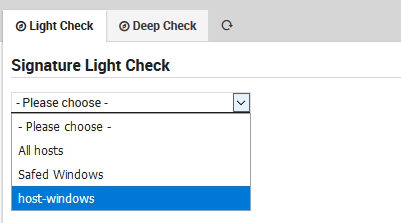
Fig. 179 Integrity checks with the Light and Deep check options.¶
When the check is complete, a check symbol will appear in the top-right corner of the page: if all requested checks are correct, then a green symbol is shown. Otherwise if at least one of these checks fails, then a red symbol will appear.
Light Check Option¶
The light check examines all log files verifying that the signature file exists and is not corrupted.
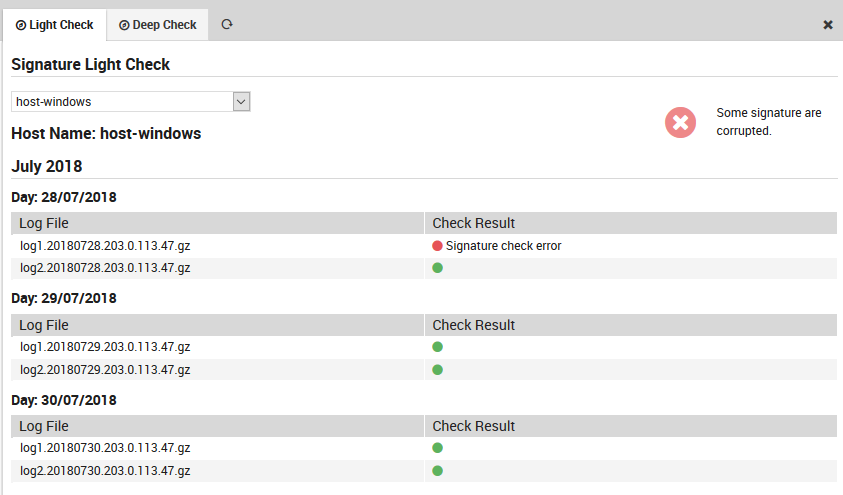
Fig. 180 The Light check panel.¶
Deep Check Option¶
The deep check verifies logs using the following logic: - It first conducts a light check on the logs as described above. - It verifies that the date of last modification (established by the file system) of each file contained in the just-finished day is not later than midnight (plus a small tolerance threshold) of the following day. - It checks for each hash/path pair in the YYYYMMDD.hashes file in the following day’s directory that the hash corresponds exactly to a recomputed hash of the file at the indicated path, and that the number of files in the directory has not changed.
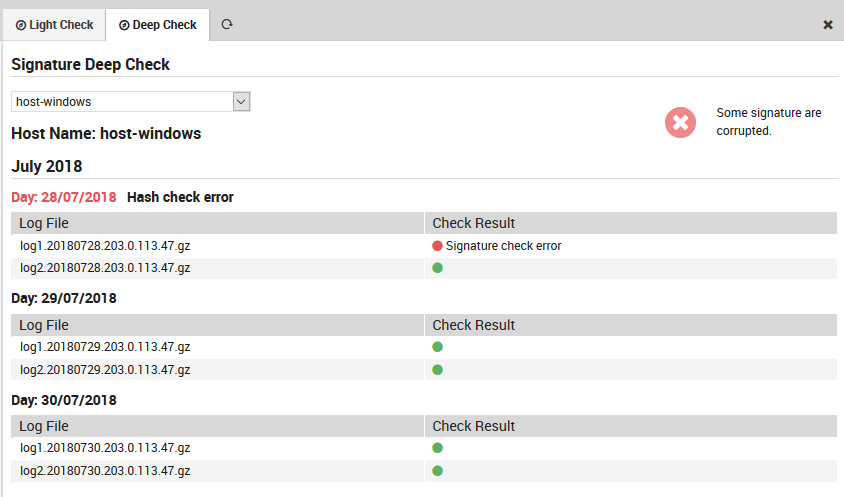
Fig. 181 The Deep check panel.¶
Example of errors discovered by the log check can be seen in Fig. 181.

