User Roles¶
The actions that a NetEye user can perform on the Alyvix module are based on the user role, defined by the NetEye user permissions. The roles are assigned based on the user’s IcingaWeb2 permissions as follows:
Super Admin¶
The privilege of a Super Admin role is granted to users with the Unrestricted Access, Administrative Access or Full Module Access permission on the Alyvix module. Please note that, to be able to see the configured Alyvix nodes, the user needs to have permissions to see them in the Monitoring module.
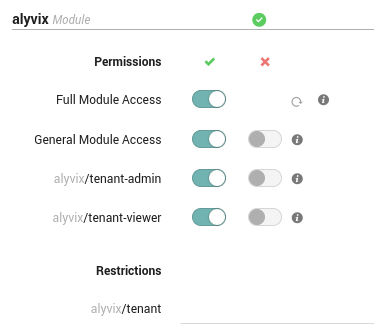
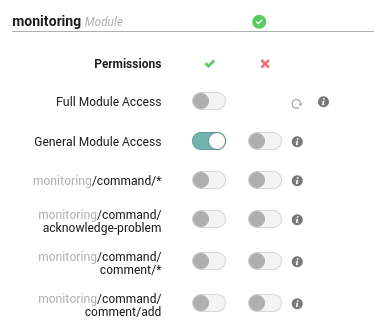
Tenant Admin¶
The privilege of a Tenant Admin role is granted to users with the General Module Access and alyvix/tenant-admin permissions, together with an alyvix/tenant restriction. For example, consider the case of a NetEye environment with a tenantA tenant. If you would like to grant a set of users the tenantA Tenant Admin role for Alyvix, you should enable the Alyvix module for tenant tenantA and configure a role in the Access Control as follows:
Inherit the neteye_tenant_tenantA role
Enable the General Module Access for Alyvix
Enable the alyvix/tenant-admin permission for Alyvix
Enable the General Module Access for the Monitoring (possibly restricting the hosts visible by the user)
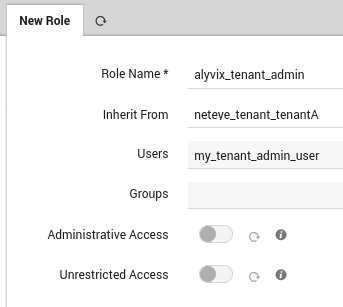
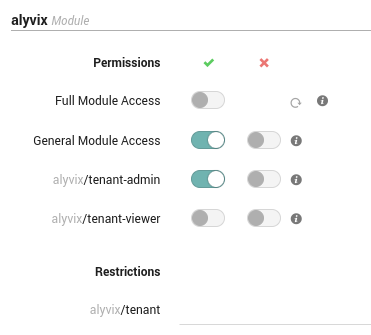
Tenant Viewer¶
The privilege of a Tenant Viewer role is granted to users with the General Module Access and alyvix/tenant-viewer permissions, together with an alyvix/tenant and alyvix/viewer-tags restrictions. For example, consider the case of a NetEye environment with a tenantA tenant. If you would like to grant a set of users the tenantA Tenant Viewer role for Alyvix, you should enable the Alyvix module for tenant tenantA and configure a role in the Access Control as follows:
Inherit the neteye_tenant_tenantA role
Enable the General Module Access for Alyvix
Enable the alyvix/tenant-viewer permission for Alyvix
If needed, define the alyvix/viewer-tags restriction for Alyvix as a comma-separated list of tags. This restriction allows the user to see only the Test Cases associated with the tags specified in their role configuration. If no tags are defined, the user can see all the Test Cases of the tenant. To link Test Cases with the relevant tags, multiple tags can be assigned through the dedicated Test Case settings in the General Tab
Enable the General Module Access for the Monitoring (possibly restricting the hosts visible by the user)
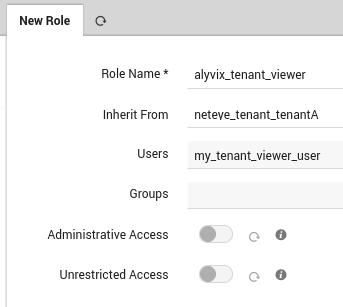
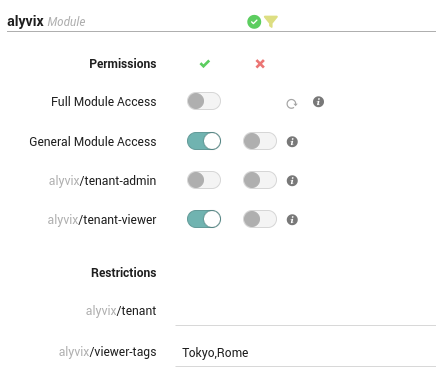
Note
In case you would like to grant Tenant Admin/Viewer access on more than one tenant to a set of users, please repeat the procedure above for all the implied tenants.

