Data Fields¶
Managing Fields¶
This example wants to show you how to make use of the Array data
type when creating fields for custom variables. First, please got to the
Dashboard and choose the Define data fields dashlet:
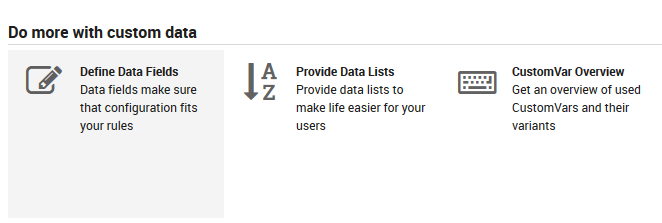
Fig. 71 Dashboard - Define data fields¶
Then create a new data field and select Array as its data type:
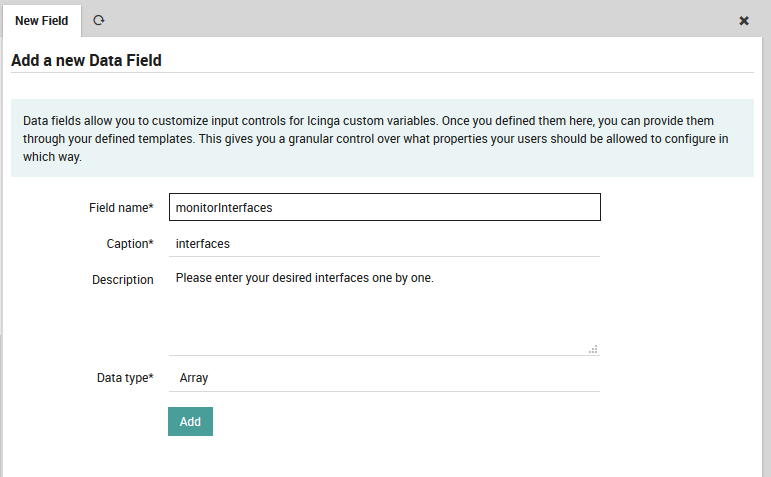
Fig. 72 Define data field - Array¶
Then create a new Host template (or use an existing one):
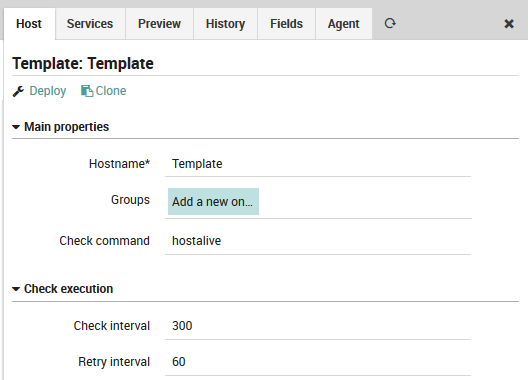
Fig. 73 Define host template¶
Now add your formerly created data field to your template:
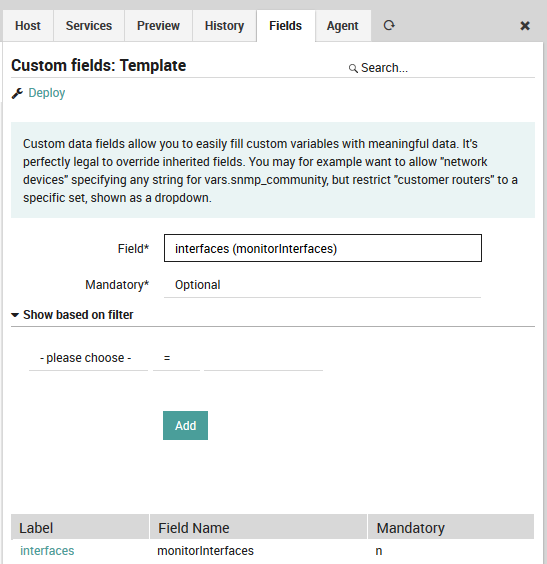
Fig. 74 Add field to template¶
That’s it, now you are ready to create your first corresponding host. Once you add your formerly created template, a new form field for your custom variable will show up:
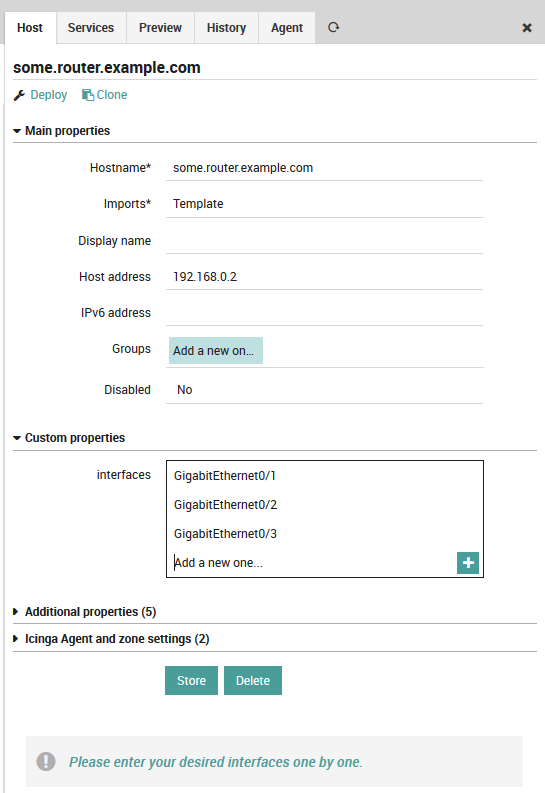
Fig. 75 Create host with given field¶
Have a look at the config preview, it will show you how your
Array-based custom variable will look like once deployed:
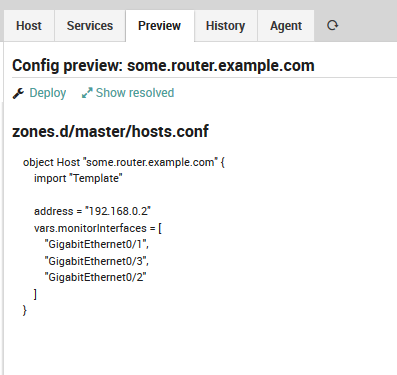
Fig. 76 Host config preview with Array¶
Data Fields example: SNMP¶
Ever wondered how to provide an easy to use SNMP configuration to your
users? That’s what we’re going to show in this example. Once completed,
all your Hosts inheriting a specific (or your “default”) Host Template
will provide an optional SNMP version field.
In case you choose no version, nothing special will happen. Otherwise,
the host offers additional fields depending on the chosen version.
Community String for SNMPv1 and SNMPv2c, and five other
fields ranging from Authentication User to Auth and Priv
types and keys for SNMPv3.
Your services should now be applied not only based on various Host
properties like Device Type, Application, Customer or
similar - but also based on the fact whether credentials have been given
or not.
Prepare required Data Fields¶
As we already have learned, Fields are what allows us to define
which custom variables can or should be defined following which rules.
We want SNMP version to be a drop-down, and that’s why we first define a
Data List, followed by a Data Field using that list:
Create a new Data List¶
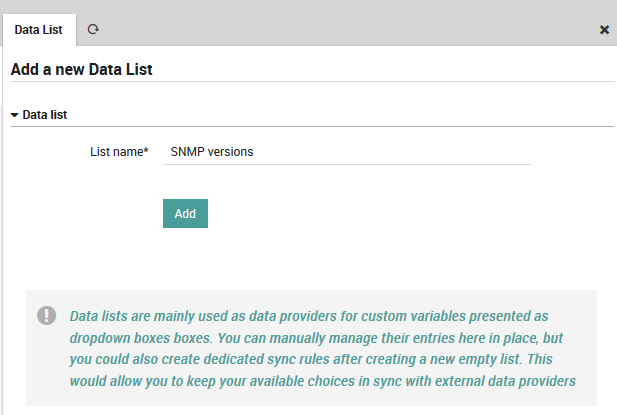
Fig. 77 Create a new Data List¶
Fill the new list with SNMP versions¶
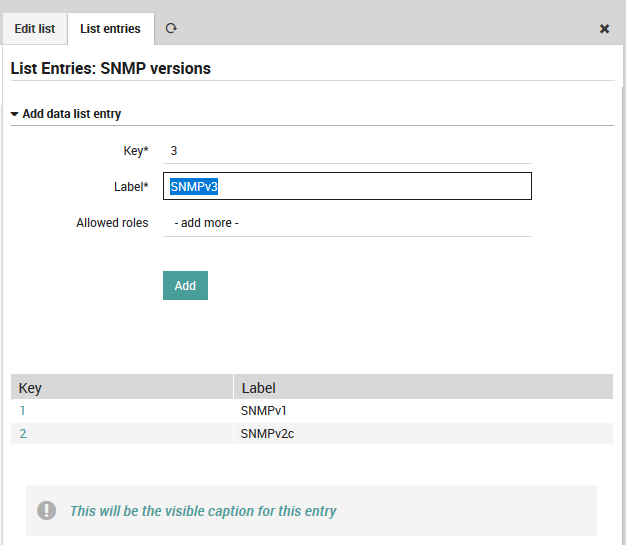
Fig. 78 Fill the new list with SNMP versions¶
Create a corresponding Data Field¶
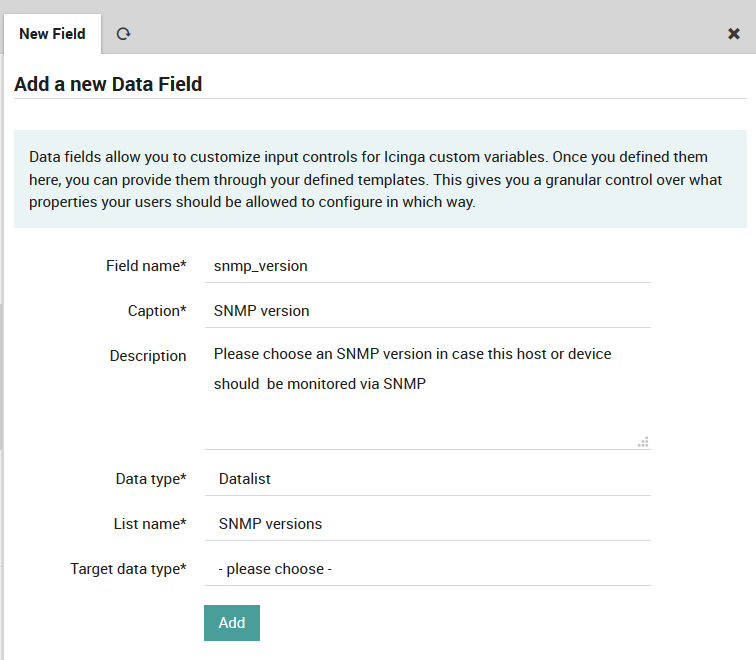
Fig. 79 Create a Data Field for SNMP Versions¶
Next, please also create the following elements:
a list SNMPv3 Auth Types providing
MD5andSHAa list SNMPv3 Priv Types providing at least
AESandDESa
Stringtype fieldsnmp_communitylabelled SNMP Communitya
Stringtype fieldsnmpv3_userlabelled SNMPv3 Usera
Stringtype fieldsnmpv3_authlabelled SNMPv3 Auth (authentication key)a
Stringtype fieldsnmpv3_privlabelled SNMPv3 Priv (encryption key)a
Data Listtype fieldsnmpv3_authprotlabelled SNMPv3 Auth Typea
Data Listtype fieldsnmpv3_privprotlabelled SNMPv3 Priv Type
Please do not forget to add meaningful descriptions, telling your users about in-house best practices.
Assign your shiny new Fields to a Template¶
I’m using my default Host Template for this, but one might also choose
to provide SNMP version on Network Devices. Should Network Device be
a template? Or just an option in a Device Type field? You see, the
possibilities are endless here.
This screenshot shows part of my assigned Fields:
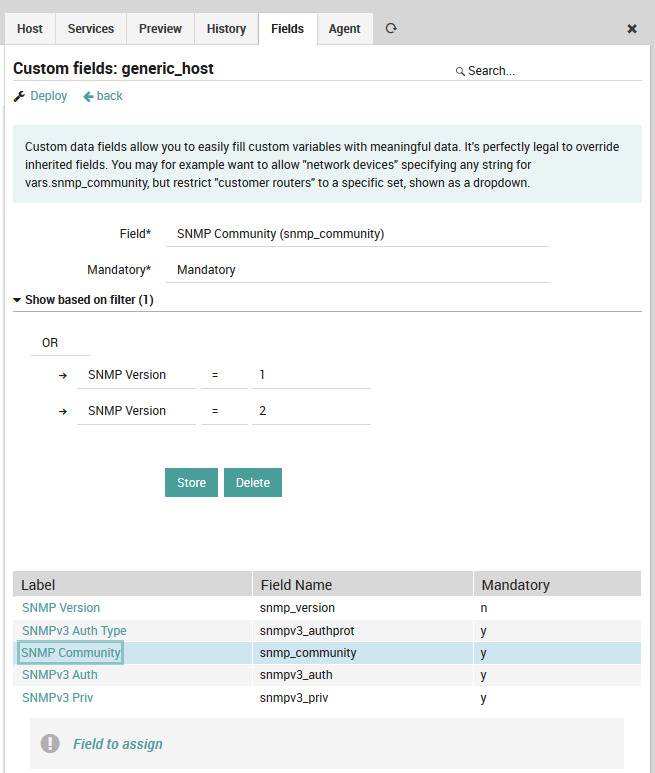
Fig. 80 SNMP Fields on Default Host¶
While I kept SNMP Version optional, all other fields are mandatory.
Use your Template¶
As soon as you choose your template, a new field is shown:
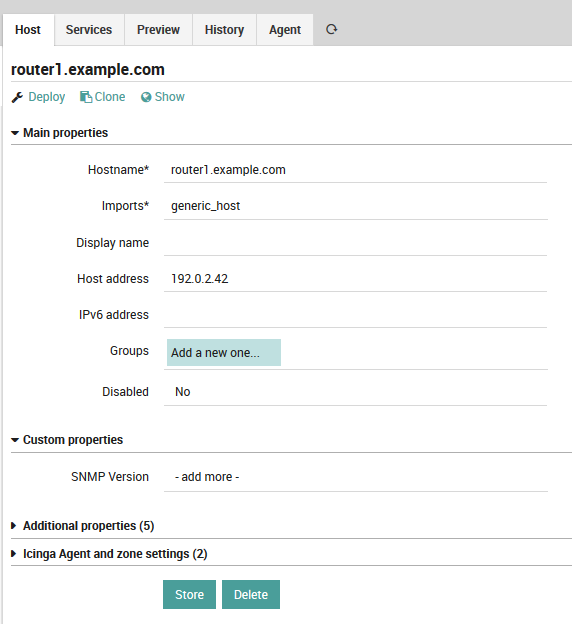
Fig. 81 Choose SNMP version¶
In case you change it to SNMPv2c, a Community String will be
required:

Fig. 82 Community String for SNMPv2c¶
Switch it to SNMPv3 to see completely different fields:
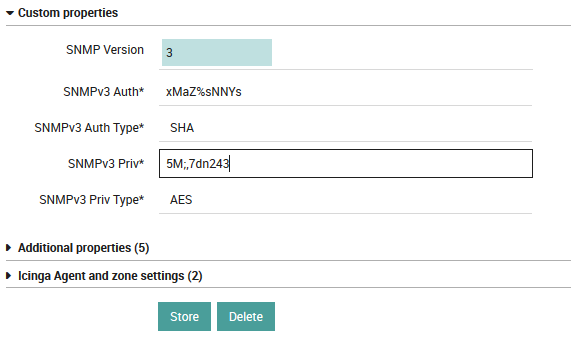
Fig. 83 Auth and Priv properties for SNMPv3¶
Once stored please check the rendered configuration. Switch the SNMP versions forth and back, and you should see that filtered fields will also remove the corresponding values from the object.

