Map Viewer¶
When you click on the Geo Map menu item, you will see a list of the available, defined maps (Fig. 136). Clicking on a map entry will take you to the map itself.
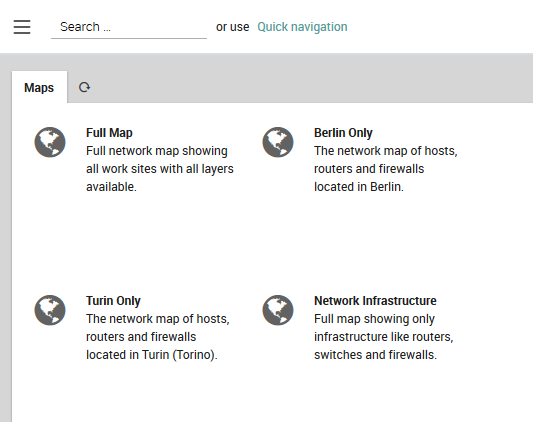
Fig. 136 List of available maps.¶
On the map, clicking on a marker will show the monitoring view for the host(s) associated with that marker in a panel to the right (see the section on The Host Information Page below.)
The pushpin icon at the top left will reposition the map at your inferred location with a blue dot representing you, and the estimated position error with a larger light blue circle (Fig. 137). You can enable and disable layers with the checkbox panel at the top right.
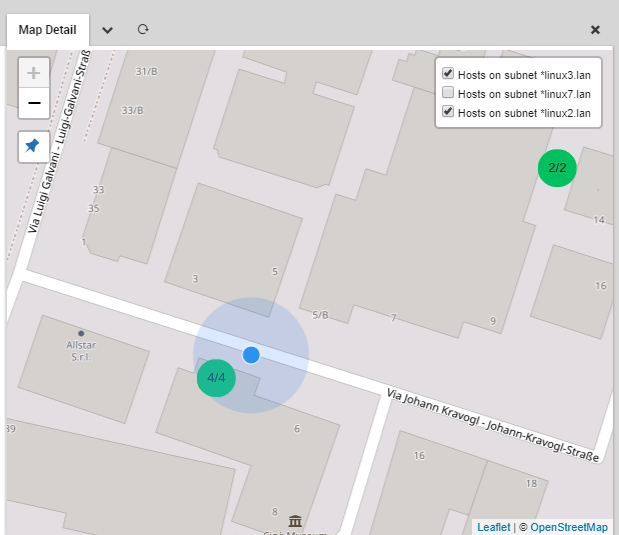
Fig. 137 Viewing the map and localizing your position.¶
You can add a map whose properties you have configured to the dashboard as a dashlet. Set the active map layers as desired, and then select “Add To Dashboard” from the chevron menu next to the map panel’s title. The URL with the active layers will be automatically filled in for you, and you only need to fill in the dashlet’s title.
The Host Information Page
The host information page contains data on the hosts located at a location represented by a marker on the map. It opens as a panel on the right side of the screen (Fig. 138) and contains the following:
- (Cluster) State: The state of the host (or hosts) as determined
by the status calculation
Common Host Information: Information that is the same for all hosts at the marker, which typically includes at least the geographical coordinates. If optional fields are present, they follow the order determined in the Map Configurator
Detailed Information: A list of all hosts, whose fields contain values that differ from each other, sorted from worst to best status
Note
The rows on the host information table are clickable. Once clicked, you will see either the host details page when Status Calculation in map configuration is set to Host Status or the host service list page if the same option is set to Services worst state of all Hosts.
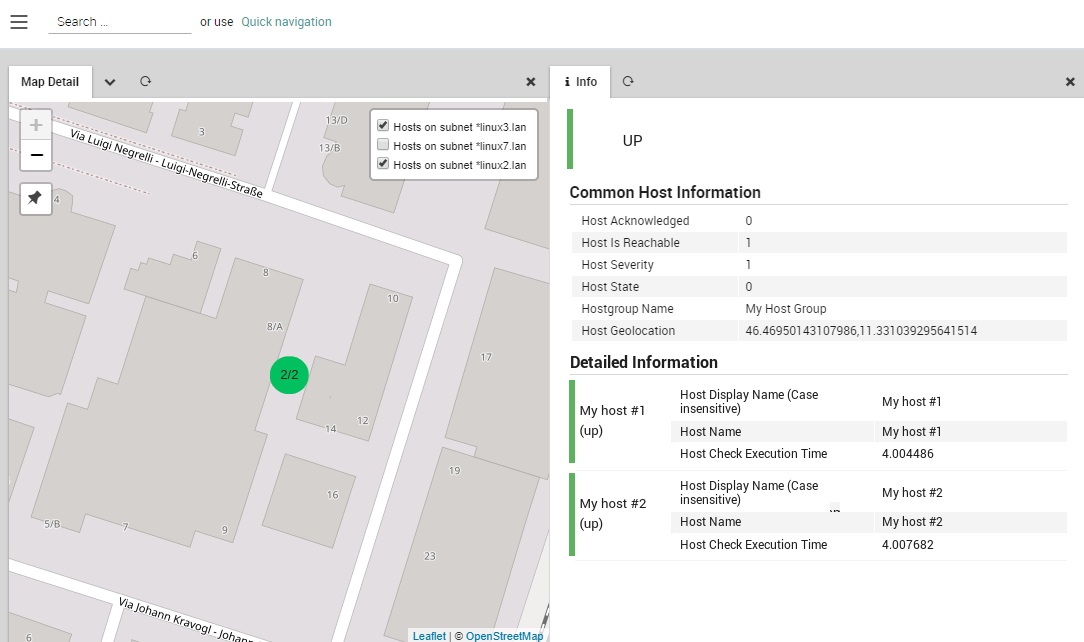
Fig. 138 The host information page.¶

