VMD¶
vSphereDB Monitoring Integration¶
To easily and reliably check the status of a Monitored Object it is fundamental to find all its Monitoring information in a single point. The VMD module integrates the information related to your Virtualization infrastructure next to each Host in the Monitoring.
To integrate the VMD information into the Monitoring module, navigate to and then add a new integration by clicking the Add button.
Configure the parameters related to your vCenter and Monitoring backend (IDO Resource and Source Type), then you only need to configure a mapping that relates each Monitored Host with a VMD Object (Host or Virtual Machine).
For example if you have a VM called my_example_vm whose hostname is example.com and
the Monitoring Host representing this VM has hostname example.com, you need to map
the Virtual Machine Property Guest Hostname with the Monitored Host Property Hostname.
You can add more integrations for all the other property mappings that exists in your infrastructure.
If your integration has been correctly configured, you will see a new section like in Fig. 106 in the status page of those Monitored Host mapped with a VMD Object.
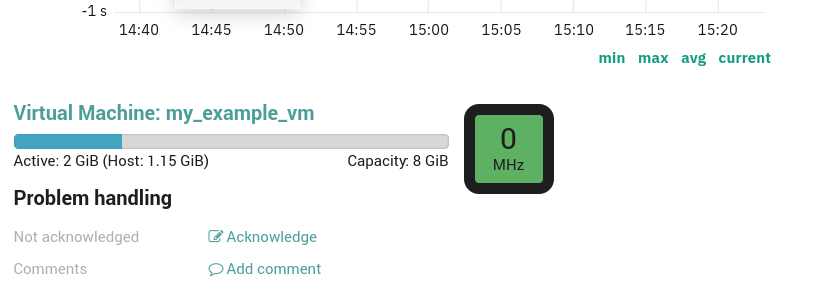
Fig. 106 vSphereDB Monitoring Integration Section.¶
vSphereDB Dashboards¶
The NetEye VMD Module installs out-of-the-box dashboards in The ITOA Module, which give you easy access to both an overview and detailed information of your virtualization infrastructure.
In particular, the dashboards are available in the Main Org. Grafana Organization
under the folder neteye-vspheredb-graphs and include the following dashboards:
Top VMs: shows which Virtual Machines are responsible for the most traffic on their Virtual Interfaces in the given time period
Virtual Machine Details: gives you insights on the System-level performance of each Virtual Machine
Since InfluxDB is used to store data used by the Dashboards, please configure the vCenter(s) in NetEye VMD to write the Performance Data of your vCenter(s).
Configure a vCenter to write Performance Data¶
In Single-Tenant environments it is fine to write the Performance Data of all your vCenters in a single InfluxDB database.
In Multi-Tenant environments, instead, it is necessary that Performance Data of vCenters belonging to different tenants be written on separate databases.
The procedure to follow for these two cases is different and is described below.
Single-Tenant environment
Supposing our vCenter is named example_vCenter, proceed as follows:
Navigate to
Click the Edit button
In the Ship Performance Data form set:
Performance Data Consumer to influx-perfdata
Database to vspheredb
Note
Both influx-perfdata and vspheredb are created by default by NetEye.
Save the changes
Multi-Tenant environment
The procedure in this case is longer because each tenant should access a different database with a different user.
In the following example we will assume that the we need to configure the vCenter example_vCenter within the tenant example_tenant.
Create the InfluxDB database vspheredb_example_tenant and an InfluxDB user with the same name (if they do not exist already):
Connect to the influxdb console with:
neteye# influx -host influxdb.neteyelocal -ssl -username root -password "$(cat /root/.pwd_influxdb_root)"
Create the database:
CREATE DATABASE "vspheredb_example_tenant"
Create the user:
CREATE USER "vspheredb_example_tenant" WITH PASSWORD '<securepassword>'
Note
Substitute
<securepassword>with a secure password and save it in the file/root/.pwd_influxdb_vspheredb_example_tenantto avoid forgetting it.Grant the user vspheredb_example_tenant permissions on the database vspheredb_example_tenant:
GRANT ALL ON "vspheredb_example_tenant" TO "vspheredb_example_tenant"
Create the Performance Data Consumer influx-perfdata-example_tenant:
Go to
Click on the Add button
In the form set:
Name to influx-perfdata-example_tenant
Implementation to InfluxDB
Base URL to https://influxdb.neteyelocal:8086
Username to vspheredb_example_tenant (the InfluxDB user created above)
Password to the password of the vspheredb_example_tenant user (you should have saved it in the file
/root/.pwd_influxdb_vspheredb_example_tenant)
Save the changes
Navigate to
Click on the Edit button
In the Ship Performance Data form set:
Performance Data Consumer to influx-perfdata-example_tenant
Database to vspheredb_example_tenant
Save the changes
You should then repeat this procedure for every tenant of which you want to enable the Dashboards.

